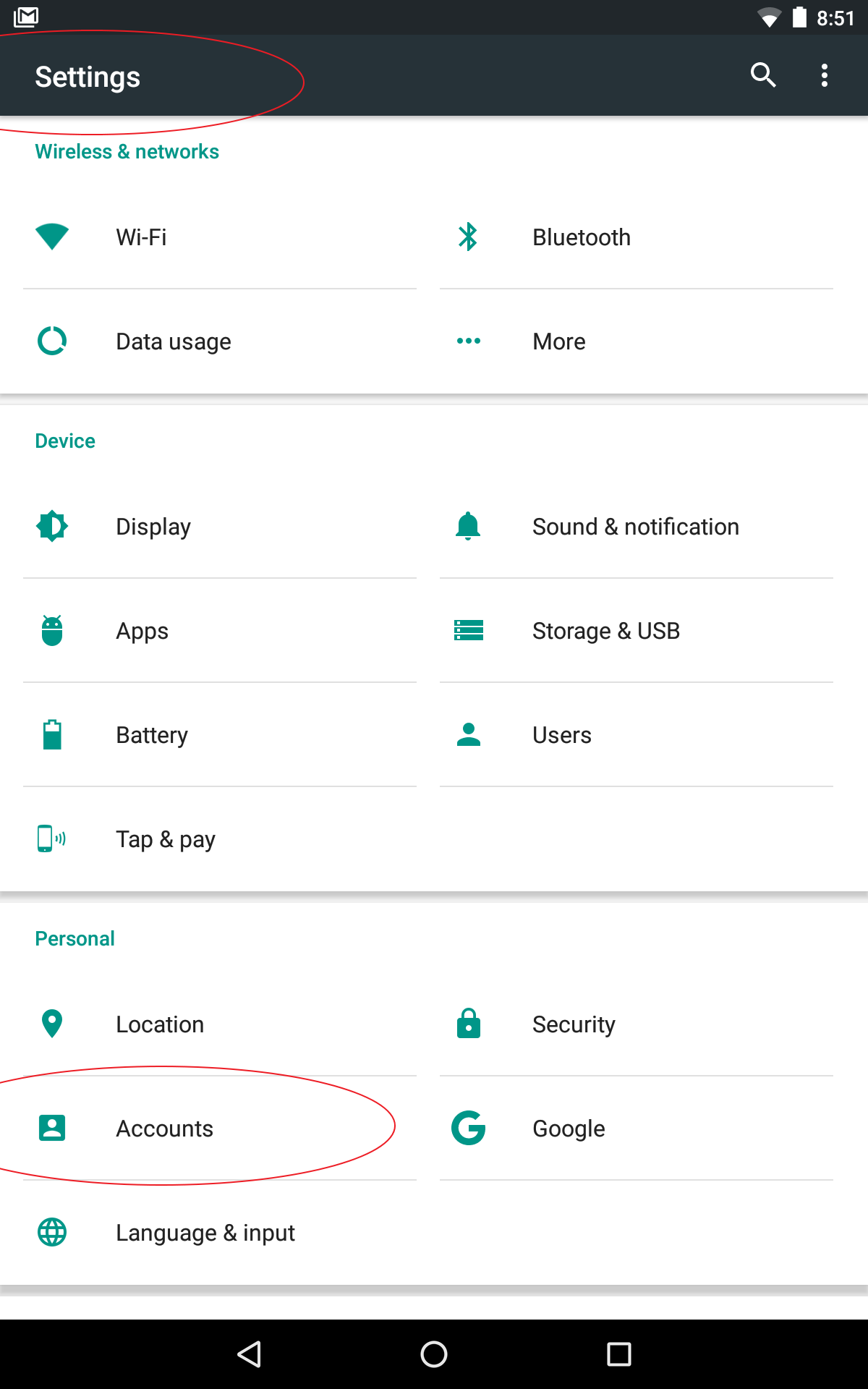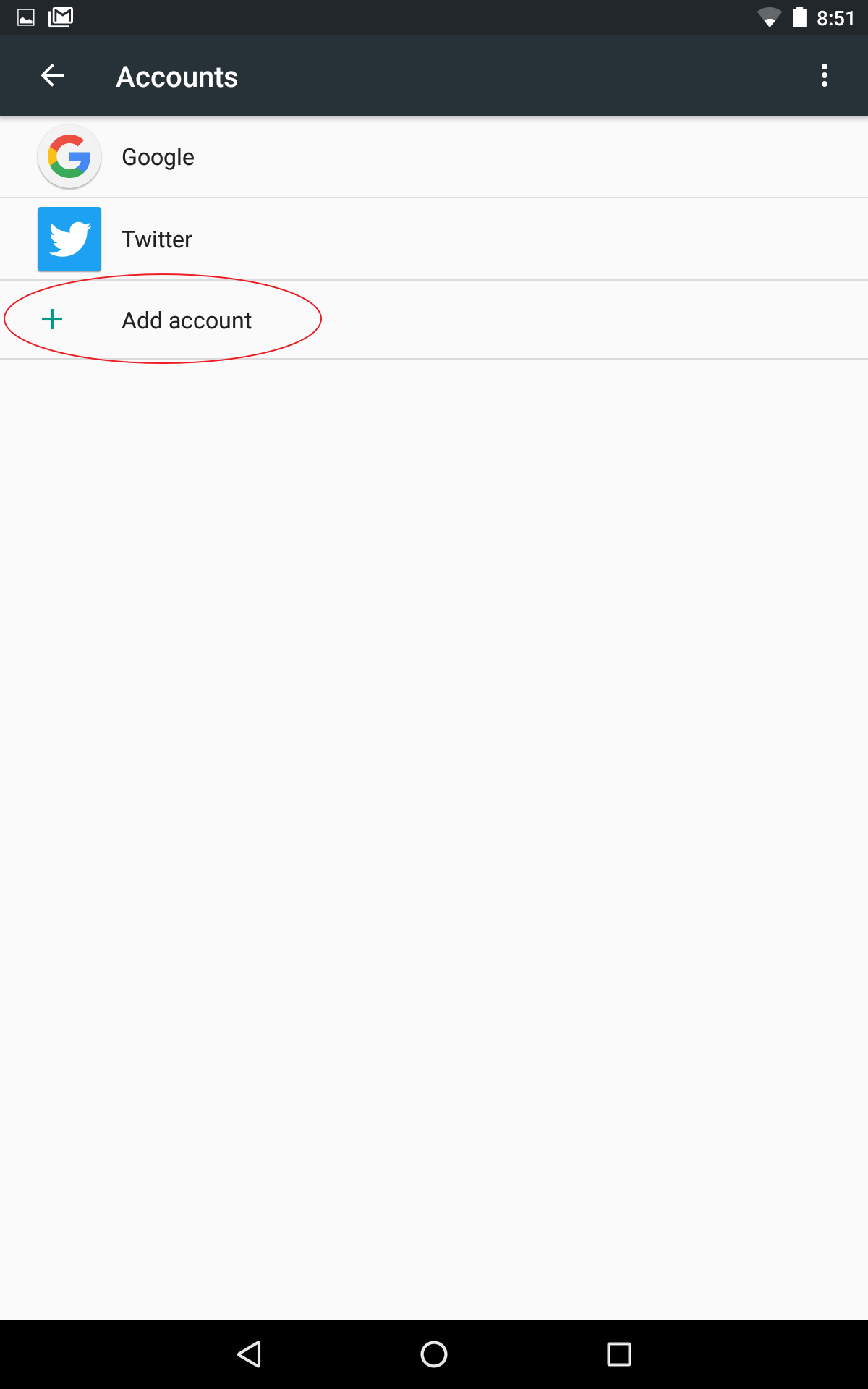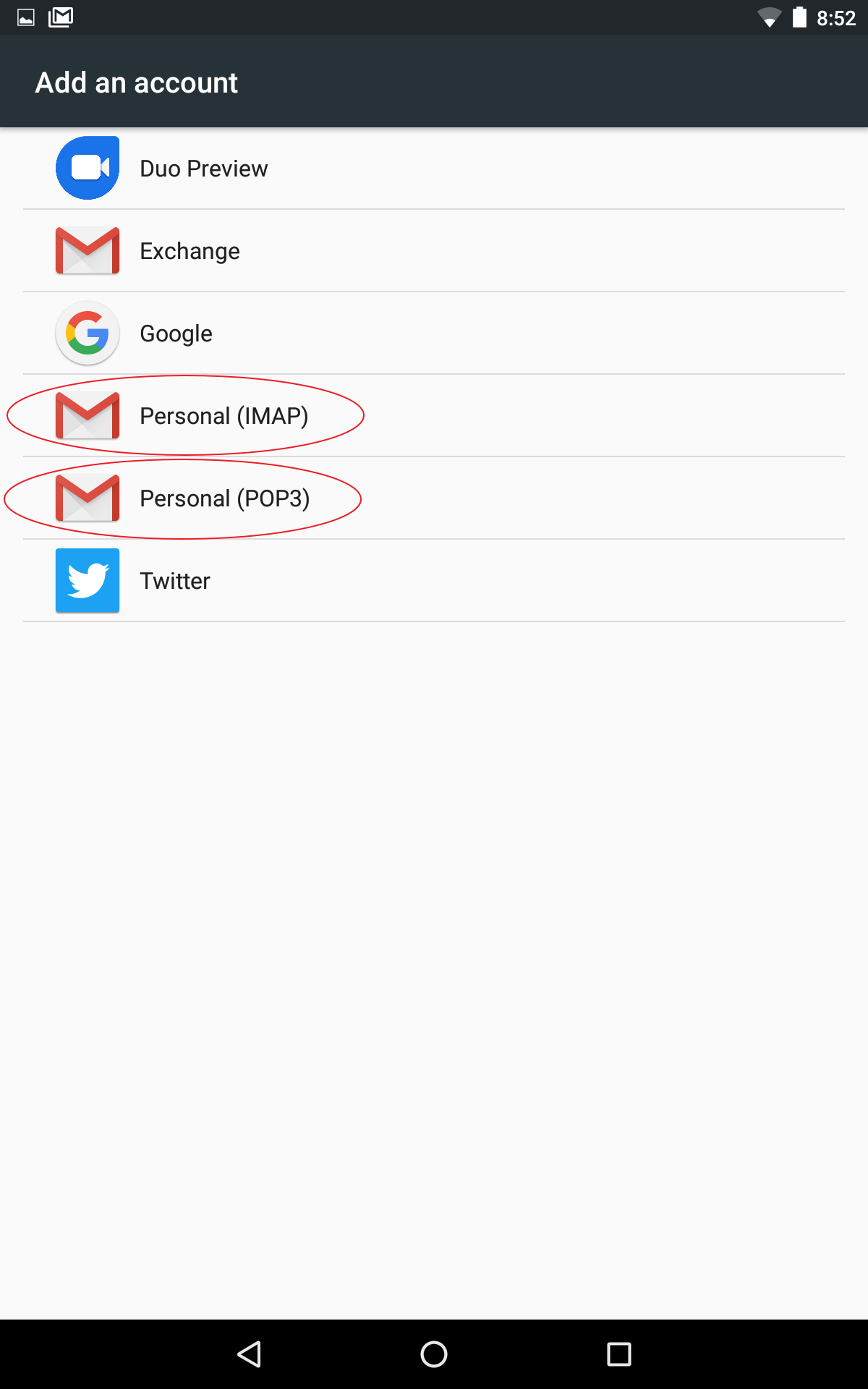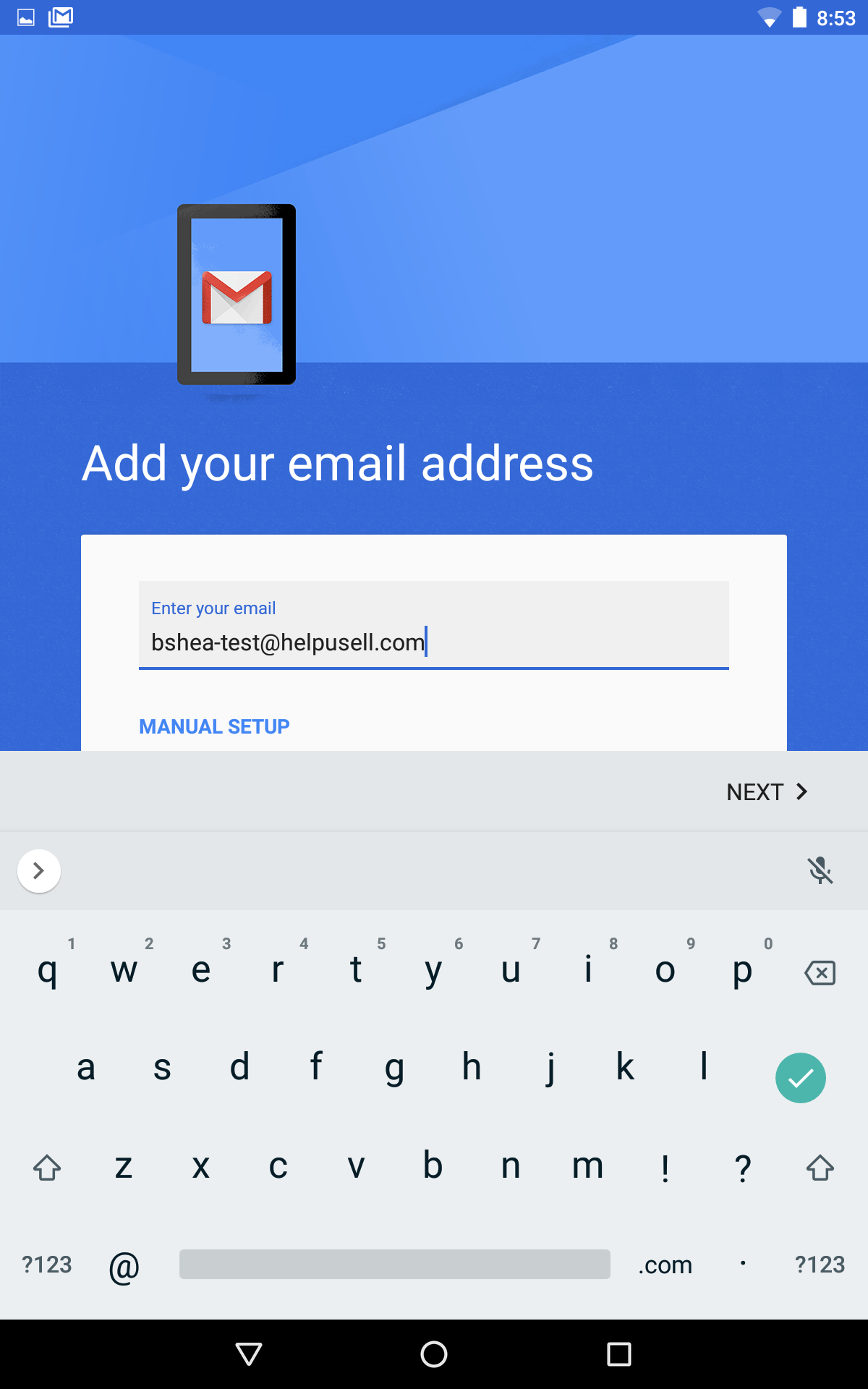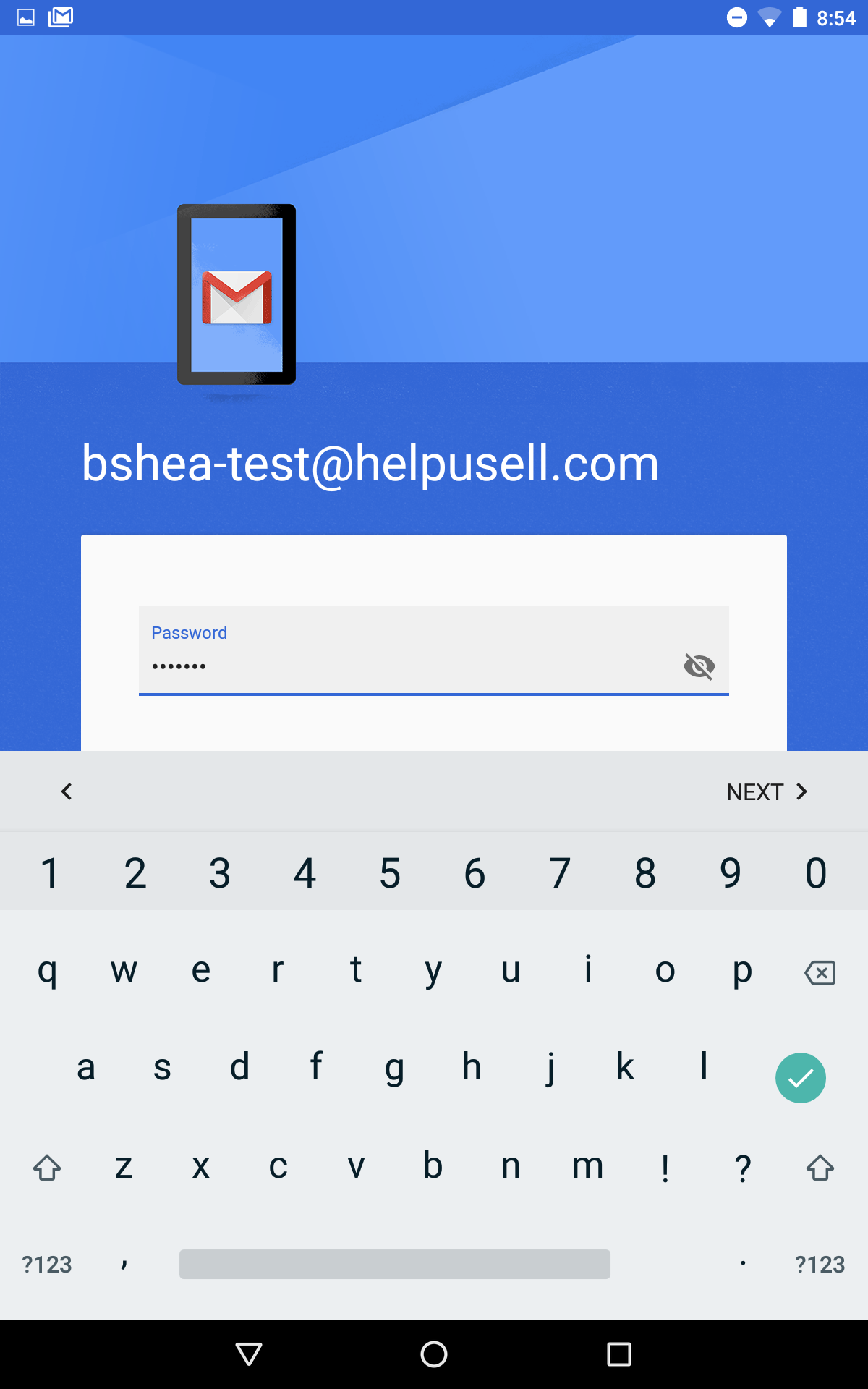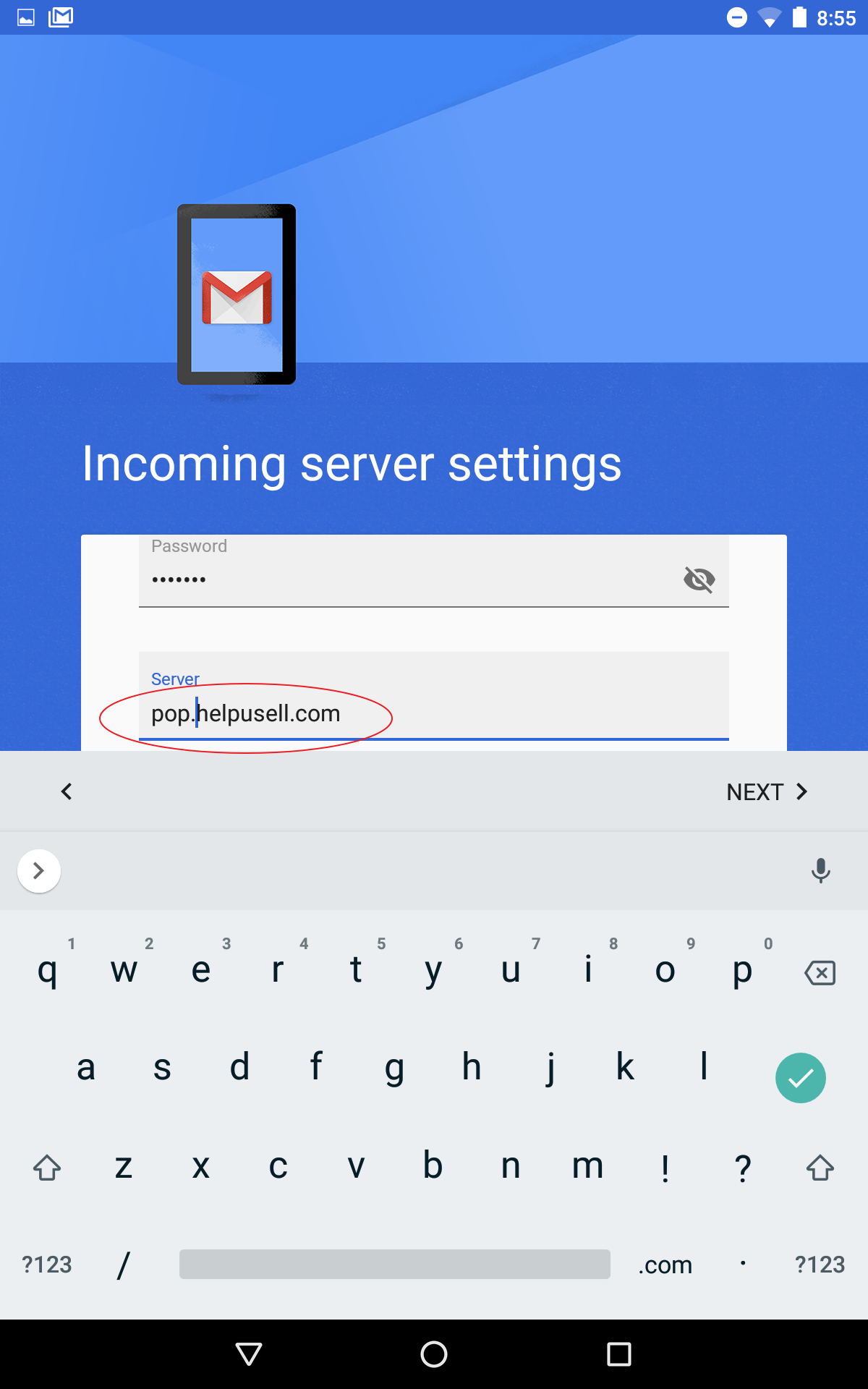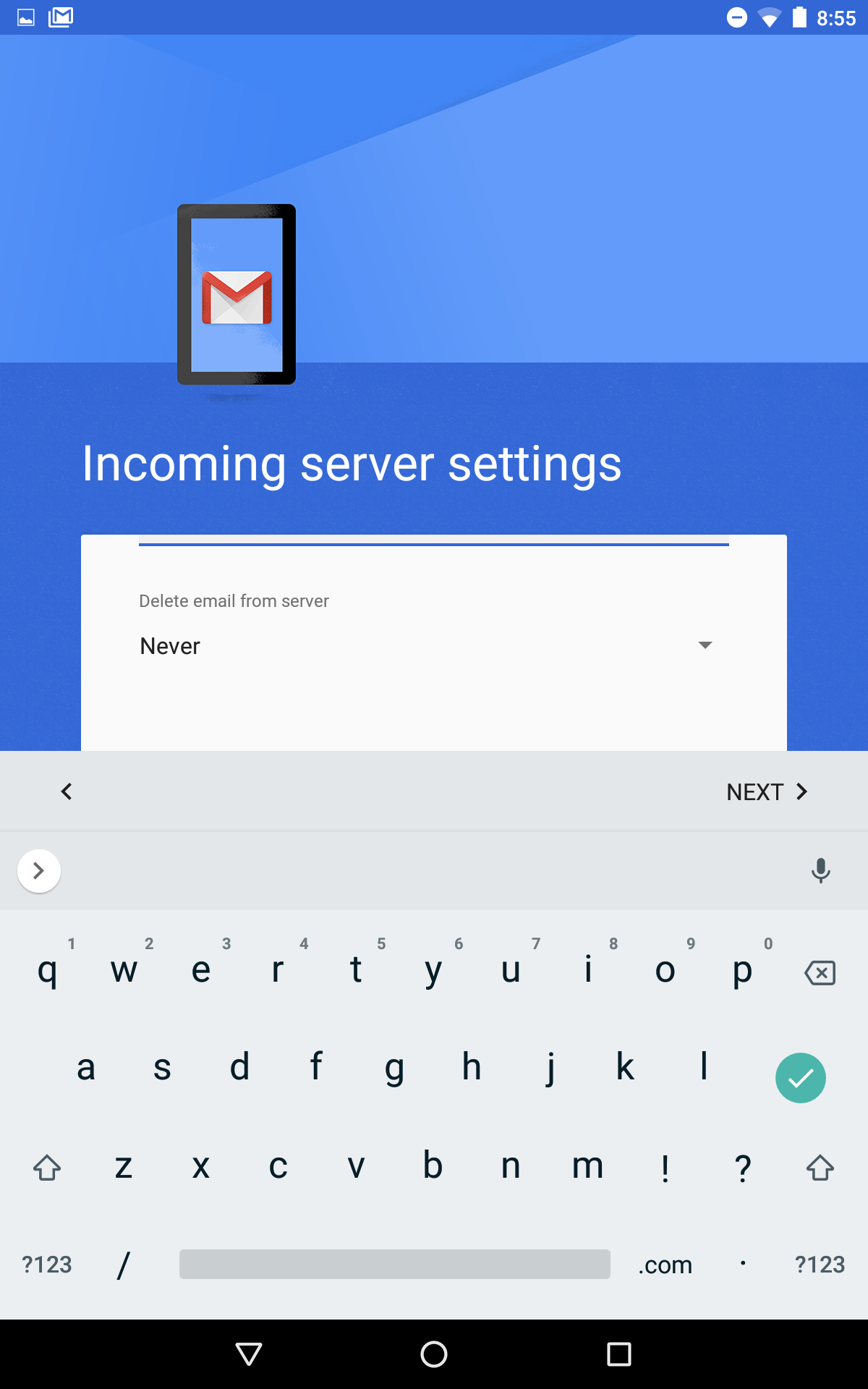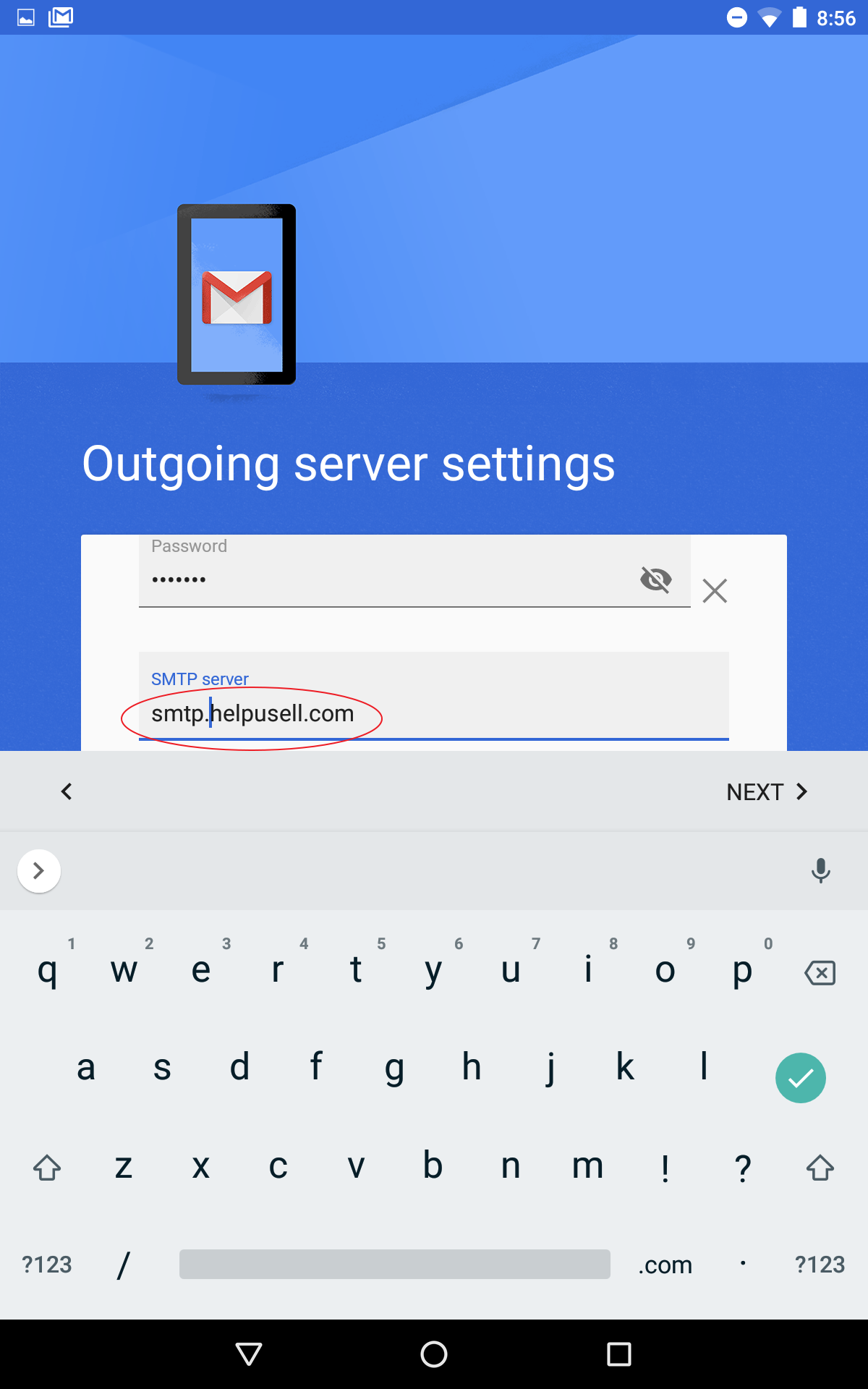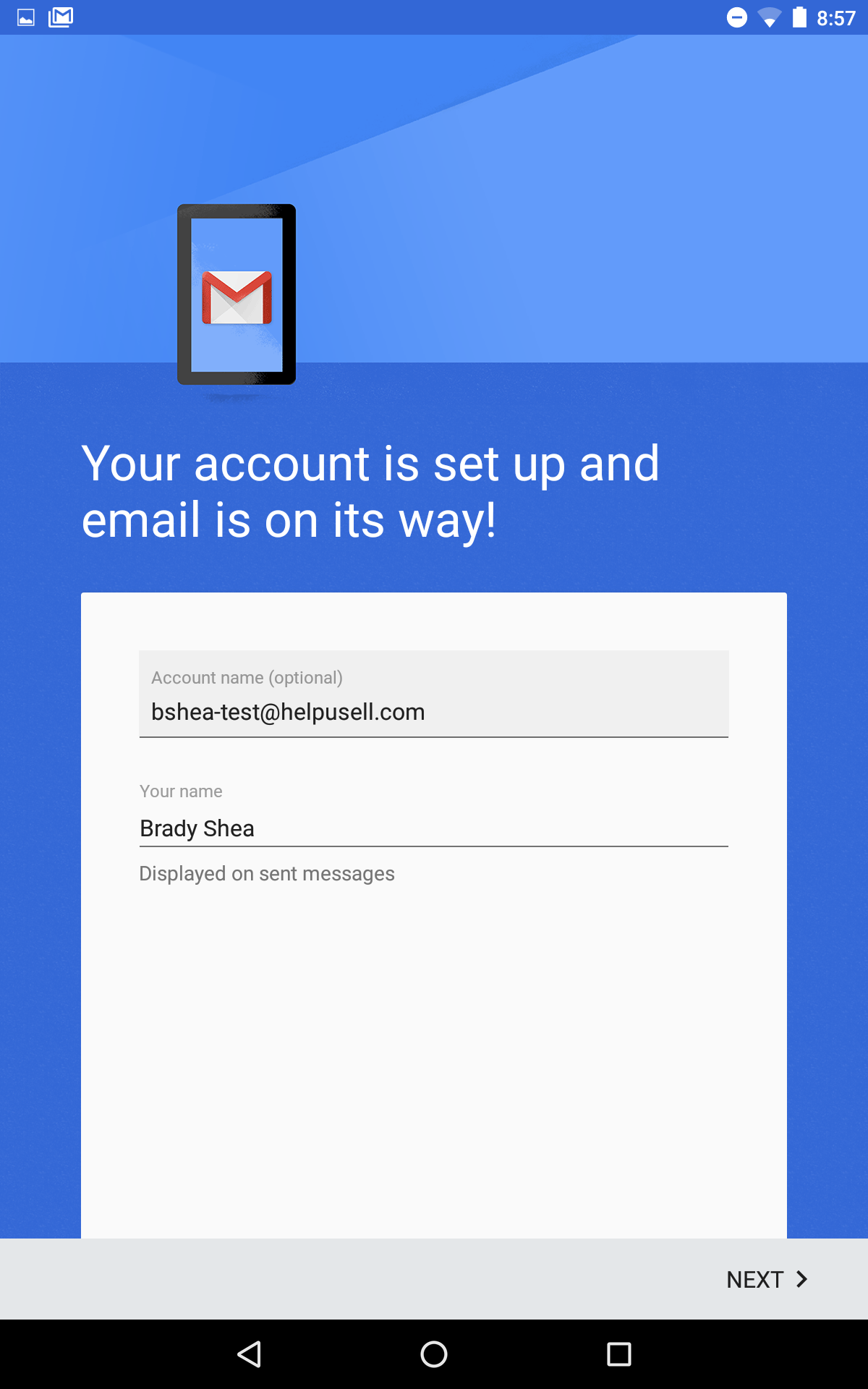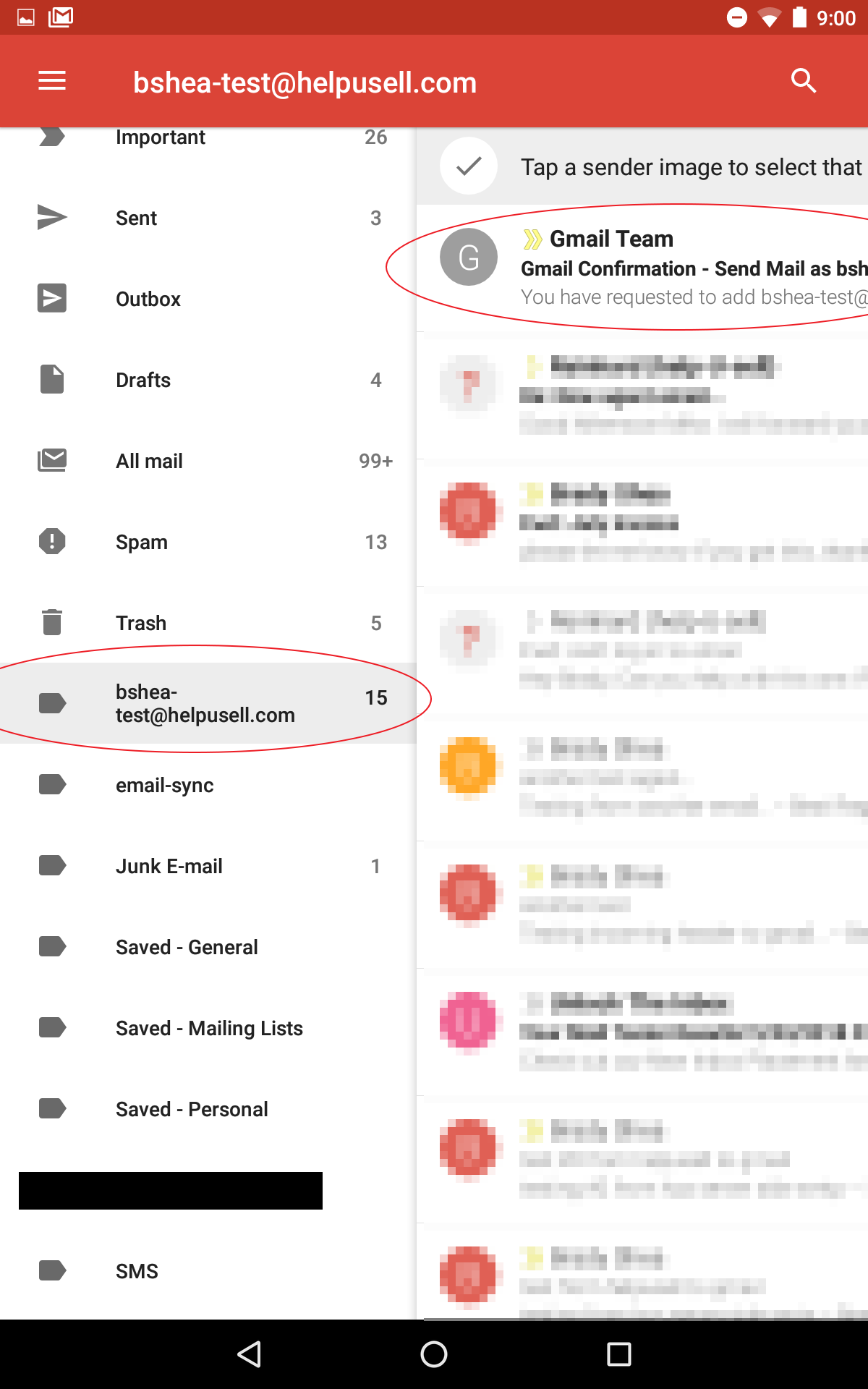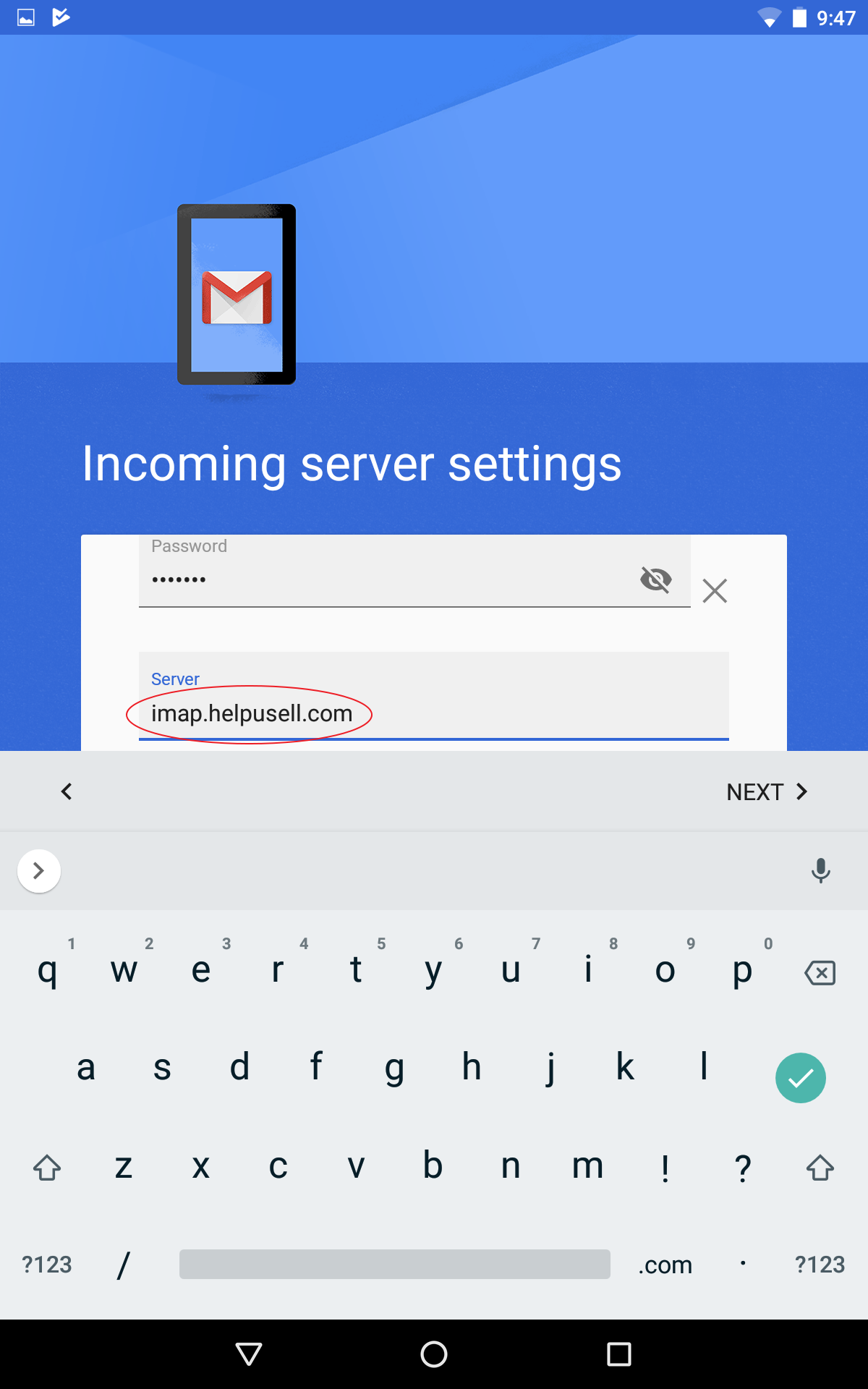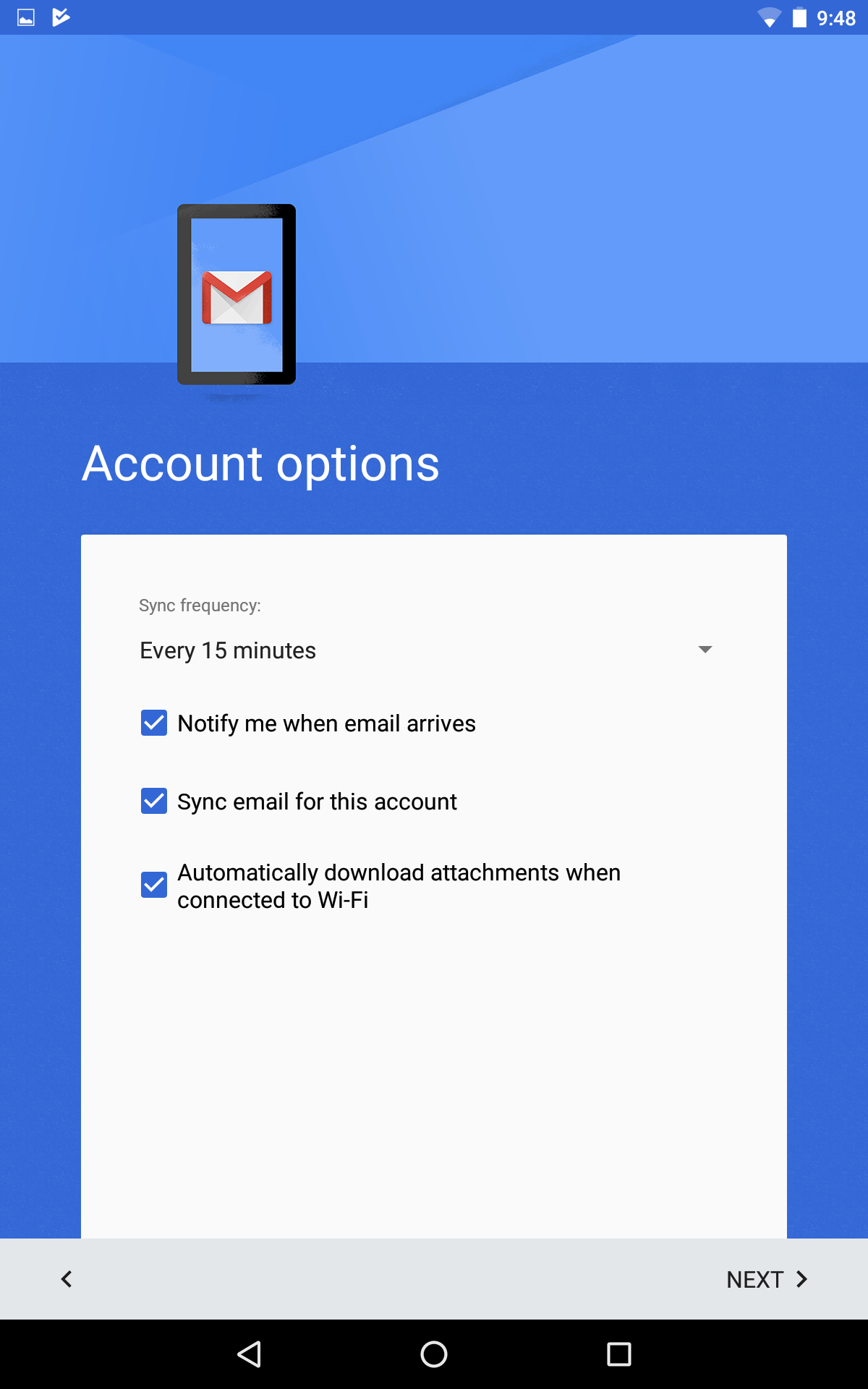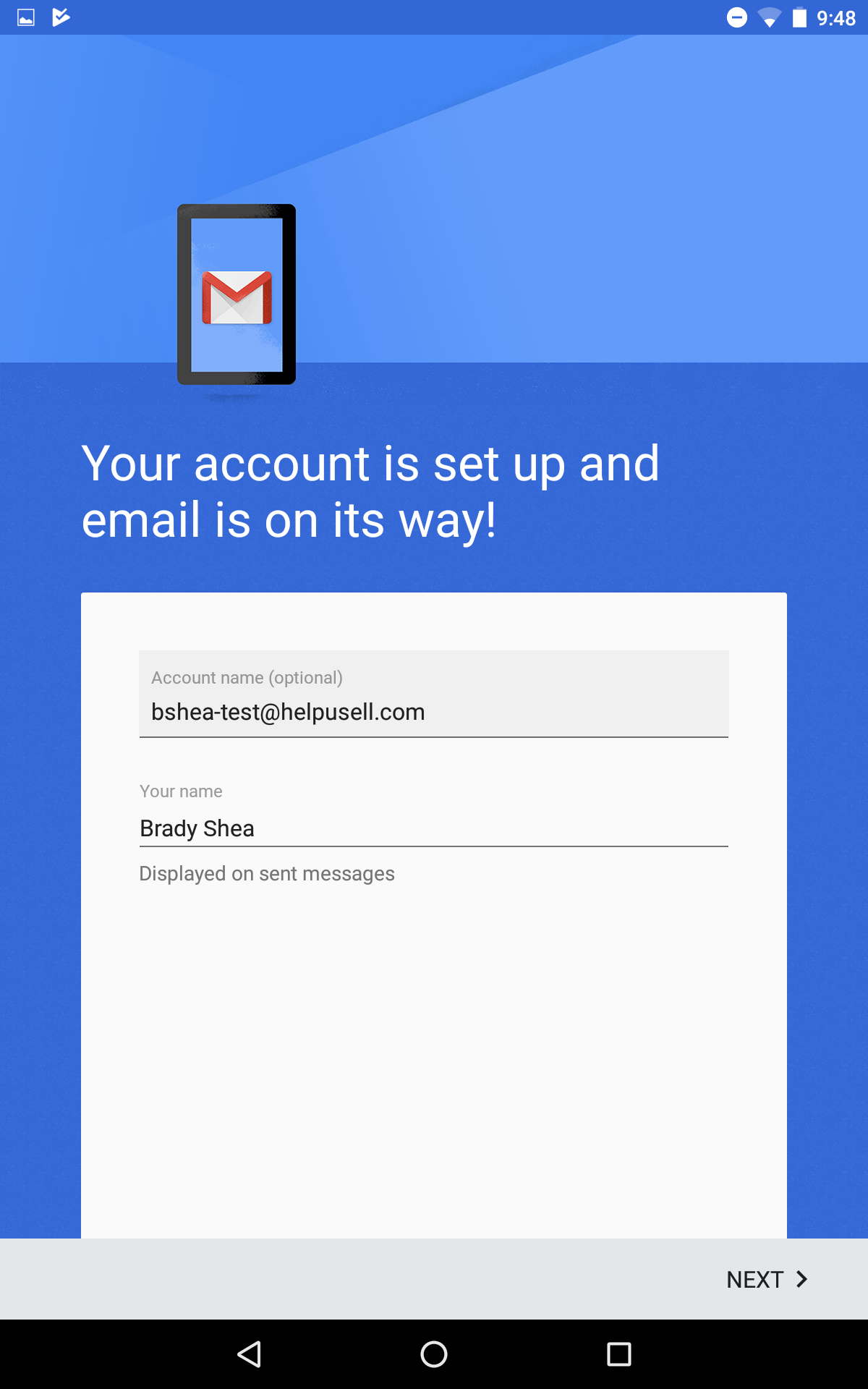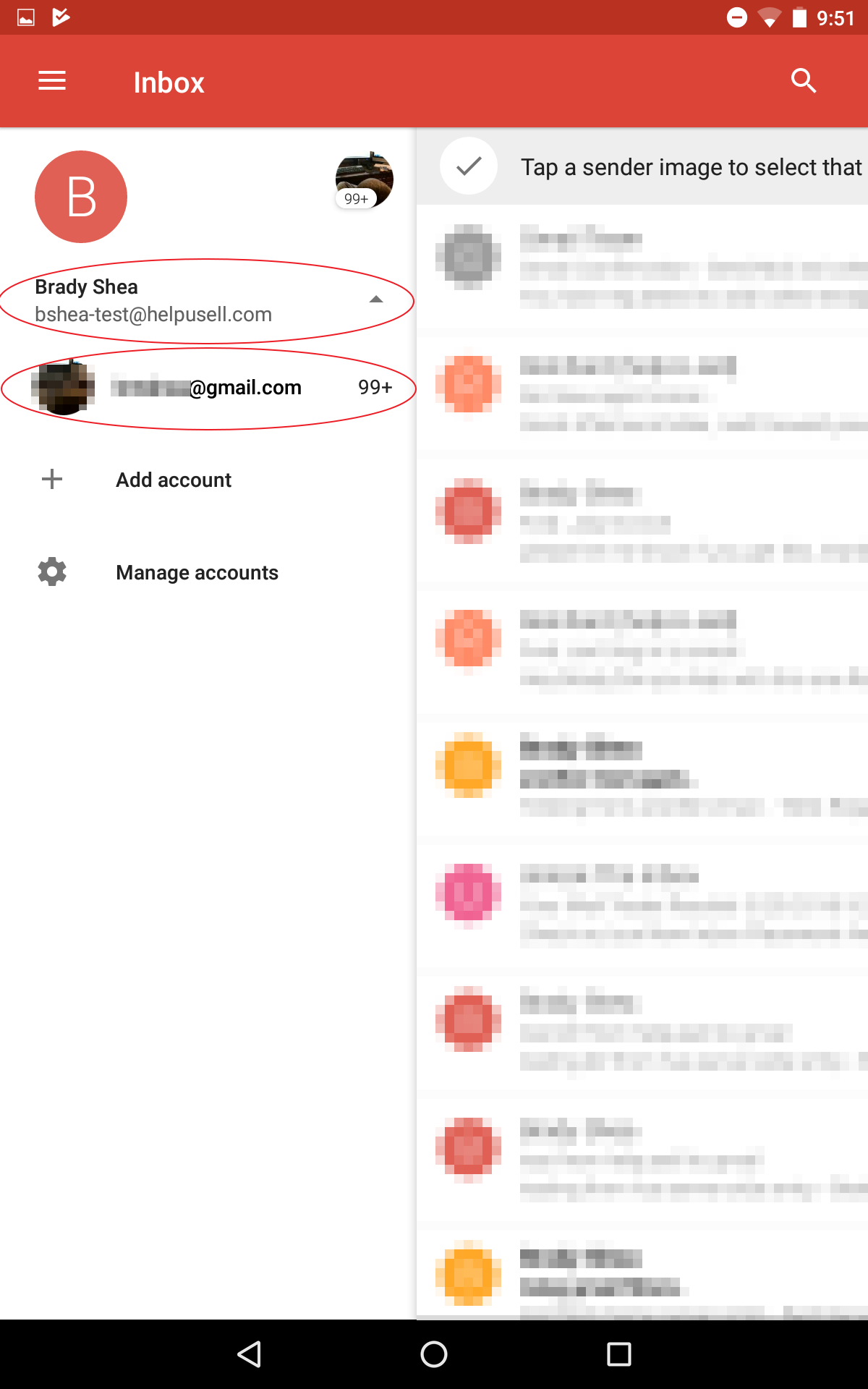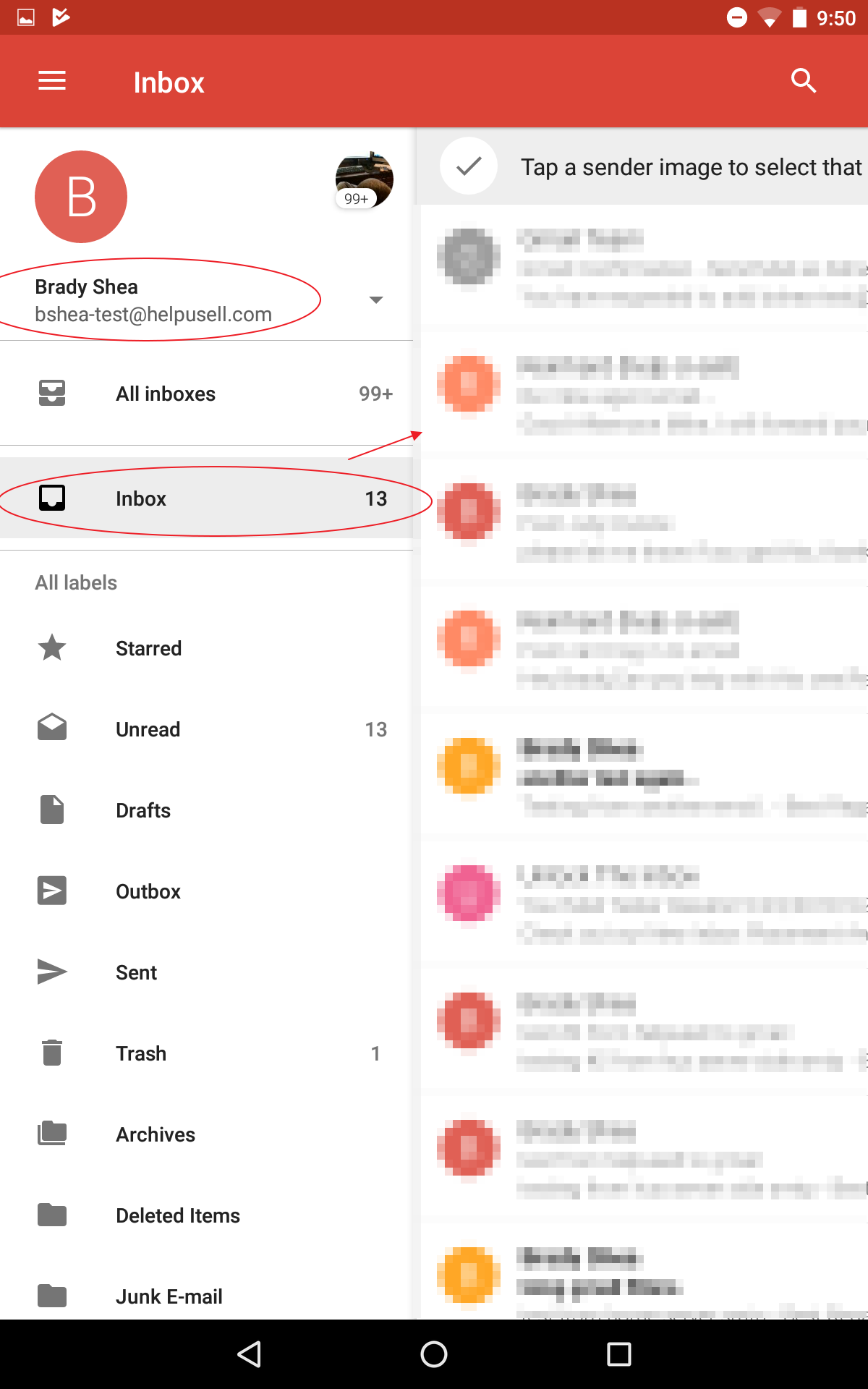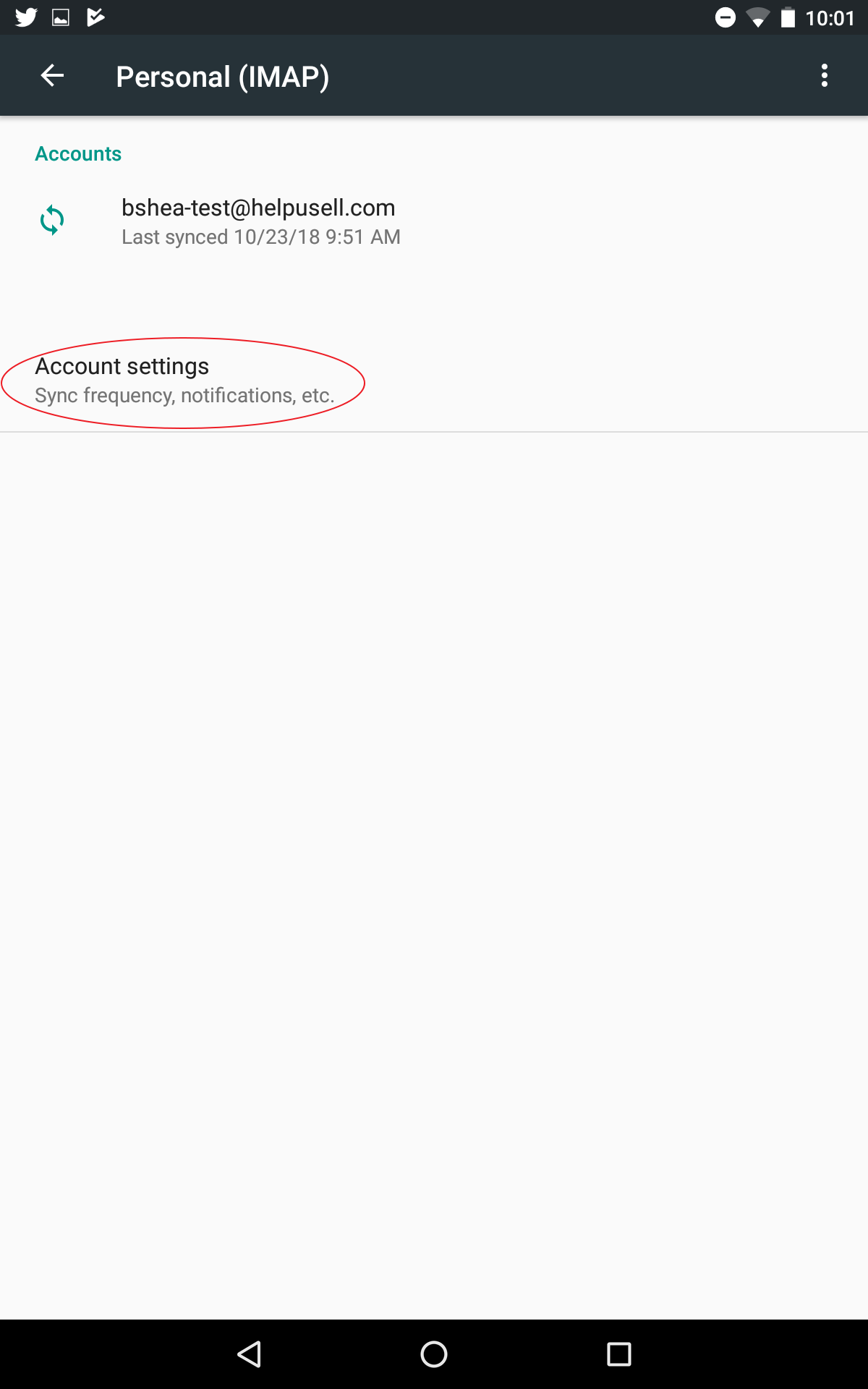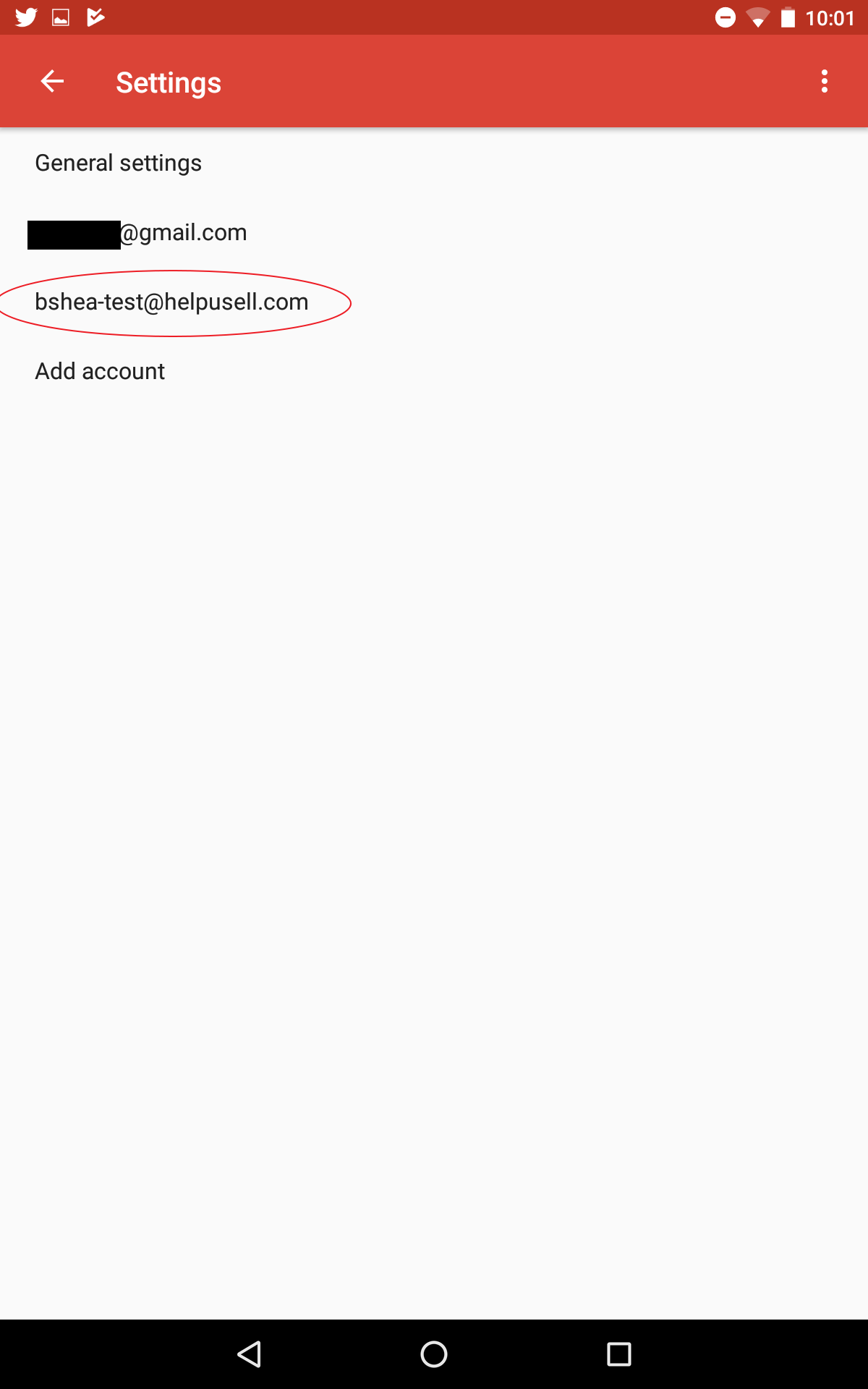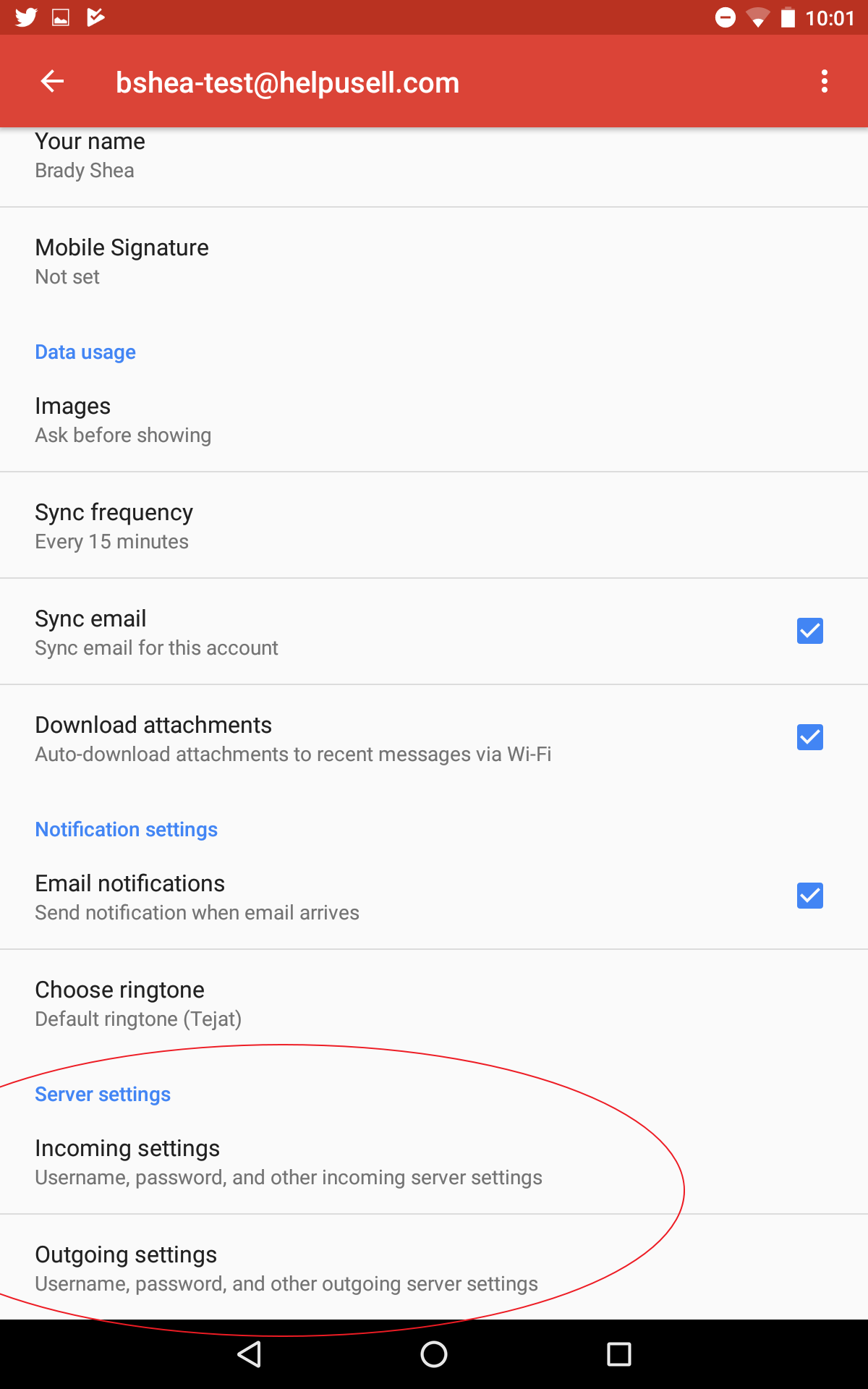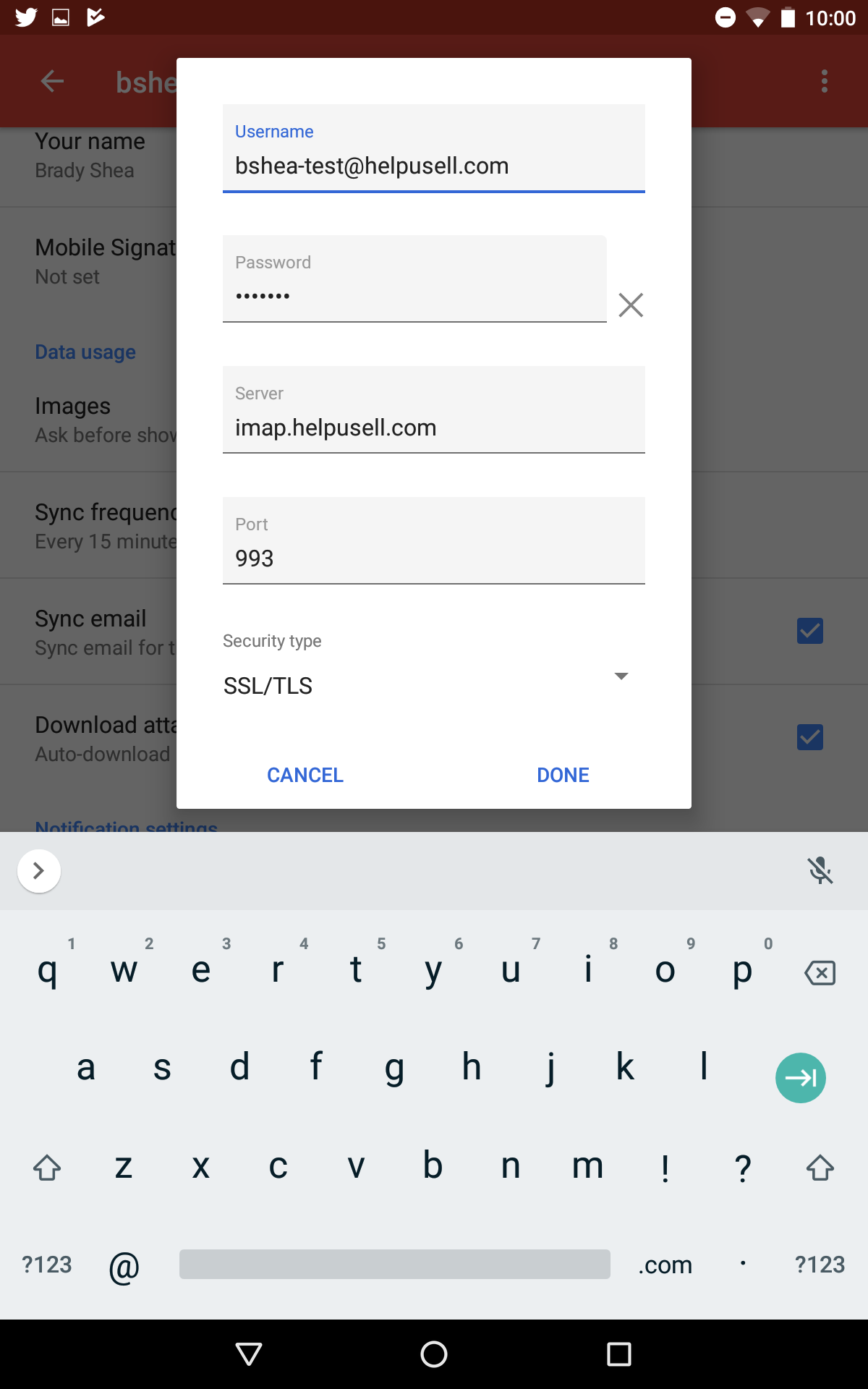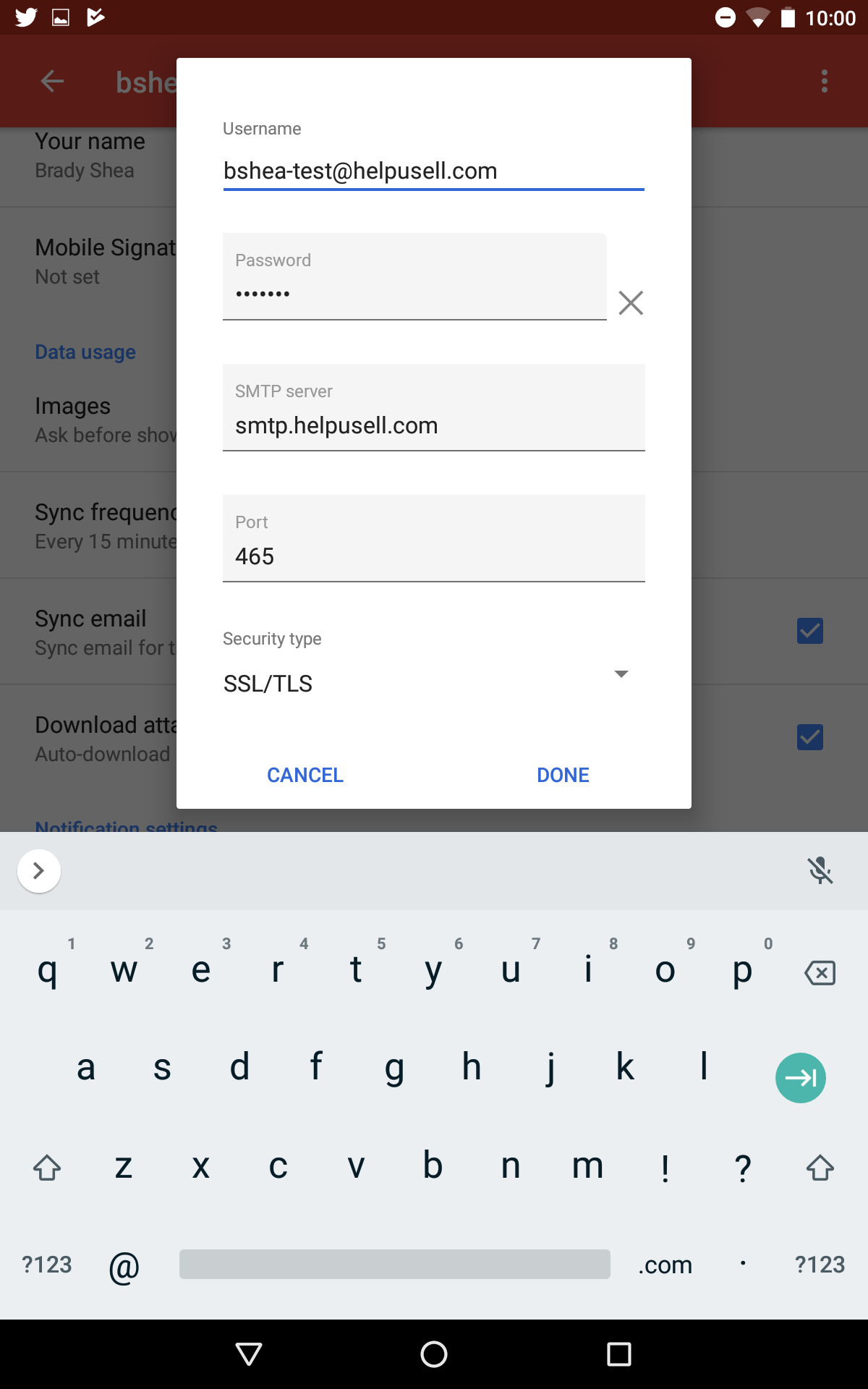Android Email Setup
If you have a large Help-U-Sell email account to sync, please consider using the "POP" protocol.
If using POP, consider keeping a "copy on server" especially when other email clients are used.
Account Setup
-
Open "Applications" (Normally, the center icon at bottom) then pick
SettingsthenAccounts -
Pick
Add Account -
Pick either
Personal (IMAP)orPersonal (POP3)
(NOTE: A "POP" connection integrates into your Gmail account.) -
Enter your full email address and pick
Next -
Enter your password carefully and pick
Next -
If you picked "IMAP" continue to number #15 below.
Account Setup - POP
-
Incoming server settings- If you picked "POP", edit the server name so it reads:pop.helpusell.com. PickNext. -
If you plan to have additional email client(s) connected, please pick
NeverunderDelete email from server. -
Please note:
If you choose to "Delete from server", the only copy retained will be in your Gmail account (once it downloads it via POP). -
Outgoing server settings- Edit the server name so it reads:smtp.helpusell.com. PickNext. -
Pick
Every 15 minutes,Notify me when email arrives,Sync email for this account. PickNext. -
Your account is now setup for POP (receive emails from Help-U-Sell) and SMTP (send emails using Help-U-Sell). Pick
Next. -
To see incoming emails from Help-U-Sell, open the Gmail application from Home Screen.
-
The new inbox is a "Label" you can pick on the left column. All new Help-U-Sell incoming emails will be labeled in this manner for sorting/searching.
Account Setup - IMAP
-
Incoming server settings- If you picked "IMAP", edit the server name so it reads:imap.helpusell.com. PickNext. -
Outgoing server settings- Edit the server name so it reads:smtp.helpusell.com. PickNext. -
Pick
Every 15 minutes,Notify me when email arrives,Sync email for this account,Automatically download when..Wi-Fi. PickNext. -
Your account is now setup for IMAP (receive emails from Help-U-Sell) and SMTP (send emails using Help-U-Sell). Click
Next. -
Please note that "IMAP" accounts are NOT integrated into Gmail. It is a completely seperate email account. IMAP mirrors everything stored on server.
-
To view your new IMAP account, open the Gmail application from Home Screen or Applications.
-
Pick the appropriate account from the top-left. (Pick your Gmail account or your new Help-U-Sell IMAP account - again they are seperate accounts under Gmail app)
Account Settings - Editing/Verifying
-
Pick
Settings. PickAccounts -
Pick
Personal(IMAP)orPersonal(POP) -
Pick
Account settings -
Pick the Help-U-Sell account again
-
Here you can view all the settings for this email account. Most are self-explantory.
-
The items we will check are the
Incoming settings&Outgoing settings -
Incoming settingsfor POP accounts should read:
Server:pop.helpusell.com
Port:995
Security type:SSL/TLS -
Incoming settingsfor IMAP accounts should read:
Server:imap.helpusell.com
Port:993
Security type:SSL/TLS -
Outgoing settingsshould read:
Server:smtp.helpusell.com
Port:587
Security type:STARTTLS(accept all certificates) - (Optional SSL Port)
Server:smtp.helpusell.com
Port:465
Security type:SSL/TLS -
Either SMTP/Outgoing port above will work.
Usually the device will have already filled this in.
We are simply verifying settings here.
Please consult support.google.com/android for other useful information.
You can also write Help-U-Sell Support for more help.